Narration Search Report Specs
This report is available from TimeTrak version 22.2
Click here for report details for versions prior to 22.2
Report Parameters:
- Group: All groups (the logged in user has access to) or select one group.
- User: All users (the logged in user has access to) or select one user.
- Date Range: Quick selection to default the Start Date and End Date.
- Search: Field to enter what you want to complete a search on
The same report details apply for this refreshed 22.2 as the report for versions prior to 22.2 (please see below).
The updated parameters:
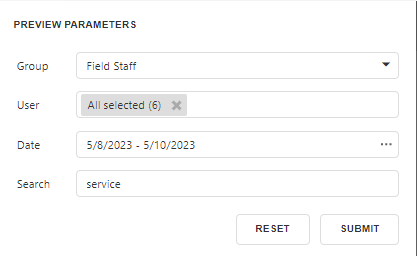
The reports new look:
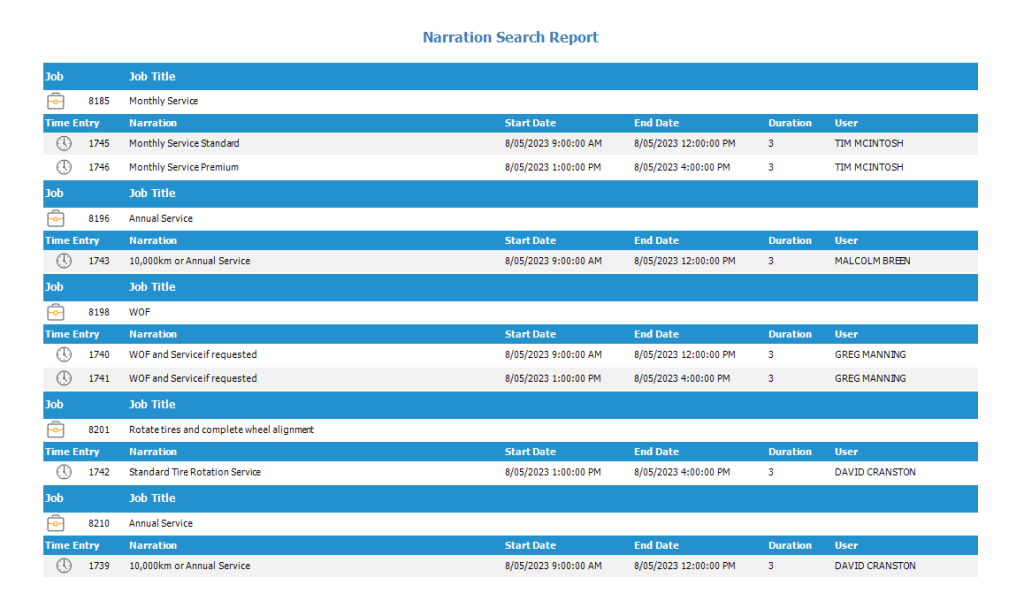
This revised report has the same added feature as the other new reports, where you can select the icons to go directly to the Time Entries or Job;

Report Parameters for TimeTrak versions prior to 22.2:
Report Parameters:
- Group: All groups (the logged in user has access to) or select one group.
- User: All users (the logged in user has access to) or select one user.
- Date Range: Quick selection to default the Start Date and End Date.
- Start Date: Date you would like to run the report from.
- End Date: Date you would like to run the report until.
This is a legacy report written into the TimeTrak website that is unable to be adjusted.
This report provides the ability to search time entry narrations for the group(s) of users or users specified in the date range.
Results are grouped by group (if more than one is selected) then by user and by time entry date.
The results display the time entry date, time range, total hours for the time entry as well as the time entry narration.
This report provides the ability to open the time entry on screen by clicking the clock icon beside the selected entry (see below).
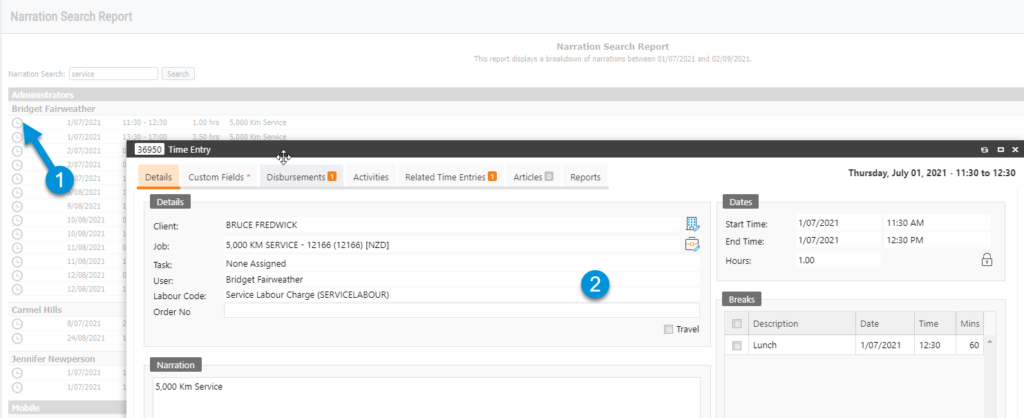
There is also the ability to group the results by Client and/or Job displaying the job title, as per below:
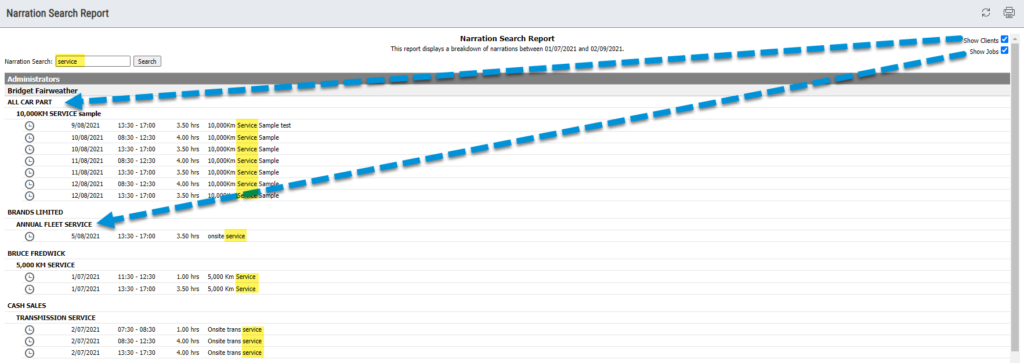
This report is especially helpful in environments where a piece of work has been completed and the client and/or job cannot be remembered.
It is also useful to review all time entries where a word or words have been used in order to get an overview of how many times this has occurred.