User Setup Report
This report is available from TimeTrak version 22.2
Click here for report details for versions prior to 22.2
Report Parameters:
- Group: All groups or select multiple group(s)
- Users: All users from the selected group(s) or select multiple users
- Labour Codes: Yes/No option to determine if Labour Codes are included in the report
This report provides an overview of all active users created in TimeTrak.
This report is not enabled by default but is available to be imported. Ensure to select the report from the USER category as this is the updated report available from TimeTrak 22.2 onwards.
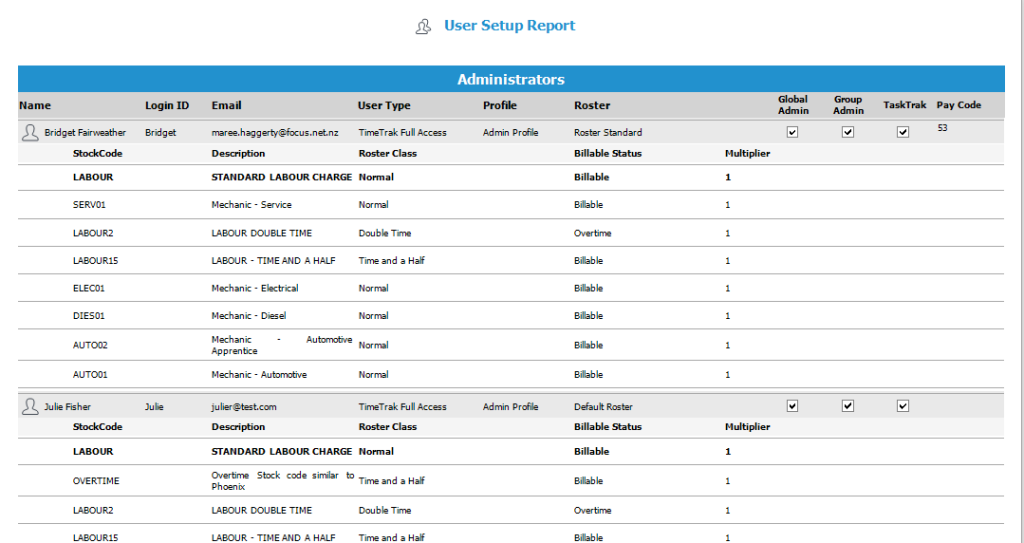
The results display the users’ name, Login ID, email address, user type, profile and roster along with global/ group permissions as well as TaskTrak/ Pay Code if enabled at a global level and applicable.
If the Labour Code is enabled (yes), the labour codes display with the default showing in bold.
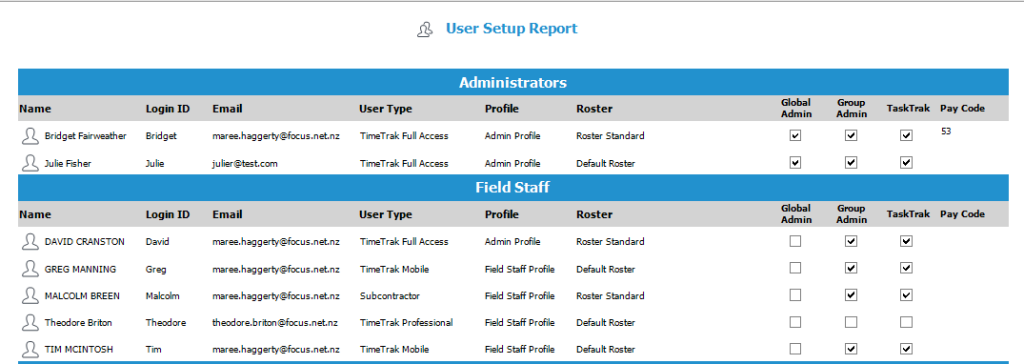
Labour code enabled;
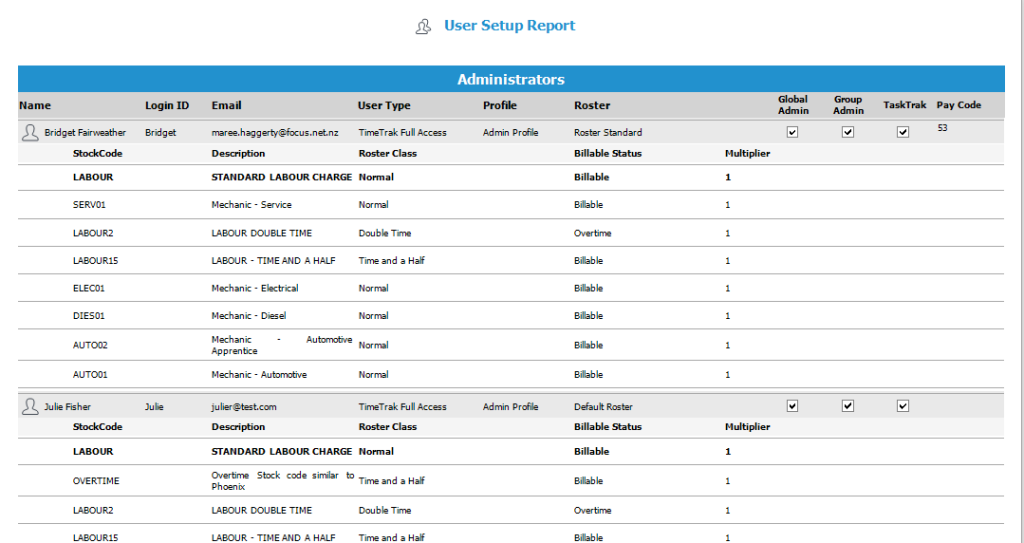
When running from TimeTrak Professional, if you are a global administrator the person icon can be selected to open that user in professional and make changes to their profile/ roster etc
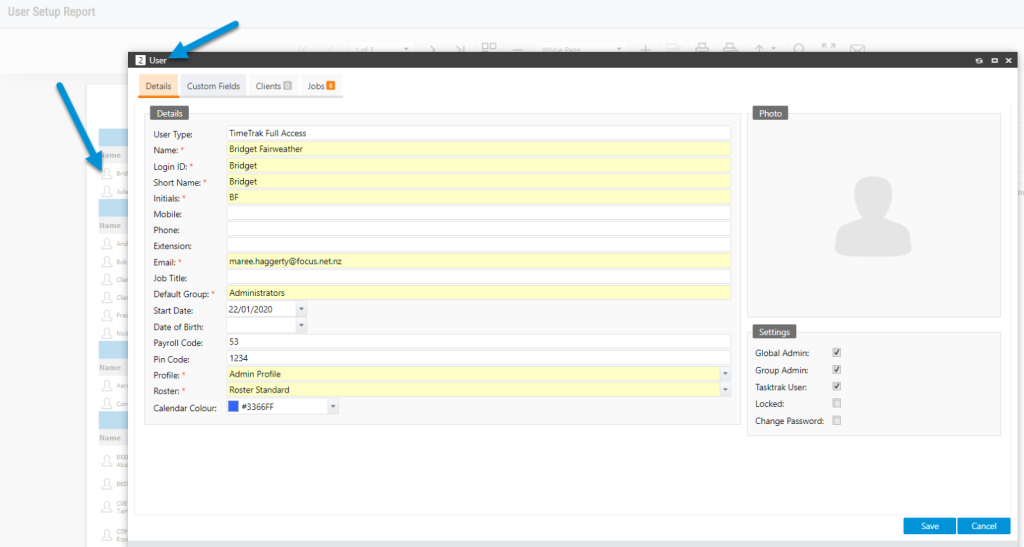
This report has been designed in the inbuilt TimeTrak Report Designer meaning it can be customised to your requirements – you can discuss this with the TimeTrak support team: support@timetrak.co.nz
Report Parameters for TimeTrak versions prior to 22.2:
- None
This report provides an overview of all active users created in TimeTrak.
This report is not enabled by default but is available to be imported as per below:
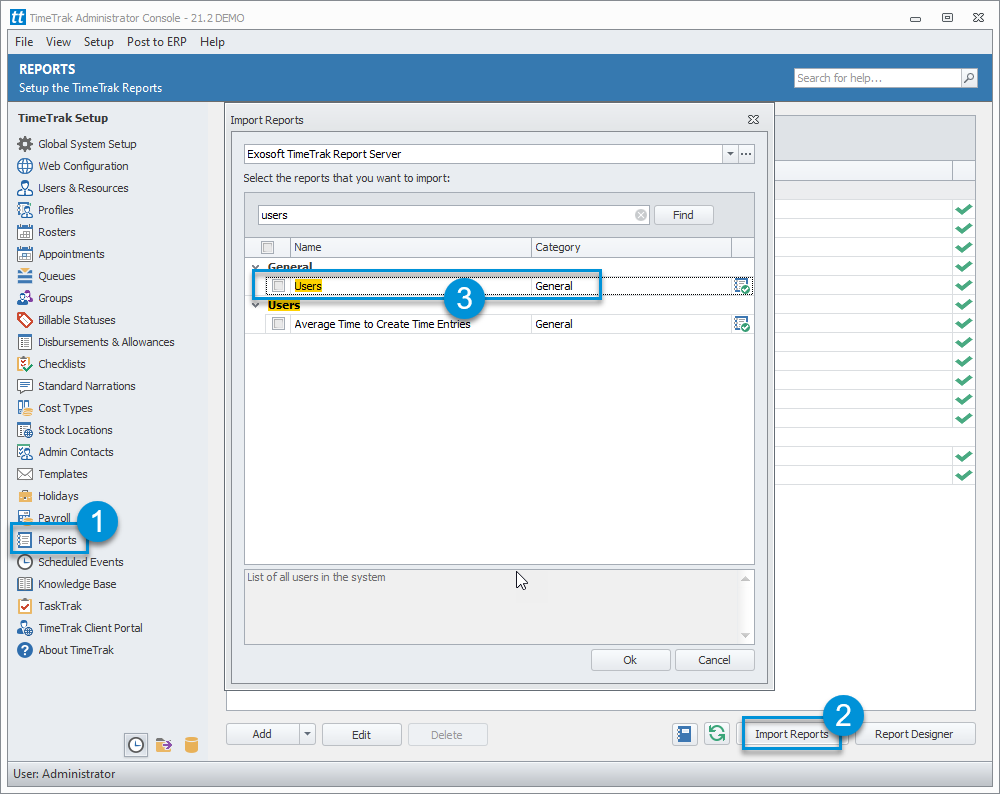
The results display the users’ name, their default group, default labour code, which profile they are assigned to, roster, and type of license.
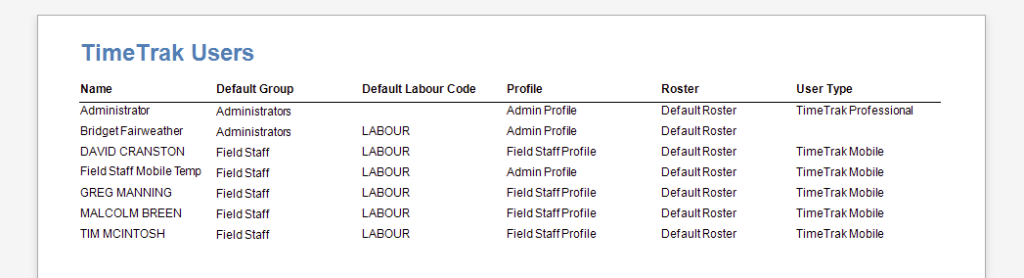
This report has been designed in the inbuilt TimeTrak Report Designer meaning it can be customised to your requirements – you can discuss this with the TimeTrak support team: support@timetrak.co.nz