TimeTrak has been enhanced with a new feature where from version 21.3.7 there is now the ability to display Pack Quantity on Purchase Order Lines.
This feature was added to accommodate the Pack Buying Conditions available in MYOB Exo. An example would be where an item is purchased in a pack containing more than ‘one’ of that item and where they are sold as ‘one’ pack. The Pack Quantity is based on the Supplier as the quantity supplied could differ between different Suppliers.
This is how the item looks in MYOB Exo:
From the Stock Item Details, Details 2 the Alternative Suppliers/Stock Codes are selected.
Two Suppliers have been added with the number of items per Pack included;
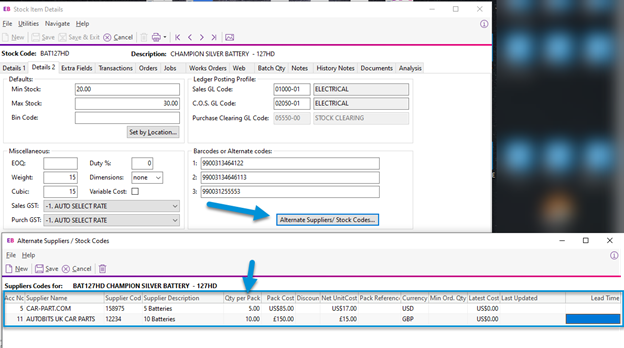
To enable this feature in TimeTrak;
Pack Quantity has been added to TimeTrak Profile Form layout as per below. The default behaviour has the setting as ‘Hidden’.
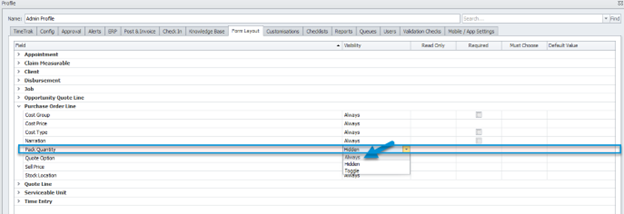
To enable the setting, go to the Profile of users who need to see this and select Form Layout, Expand Purchase Order Line> set Pack Quantity to Always as per above.
Choose OK to Save.
Steps to take in TimeTrak Professional;
From the Job, select Purchase Orders tab and then Add Purchase Order;
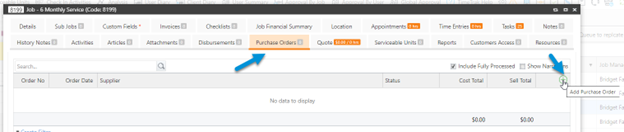
Select the Supplier.
In this example the Suppler; Car-Parts.Com is selected.
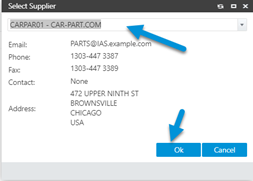
The next step is to select Purchase Order Lines and then Add Purchase Order Lines:

When the Stock Item ‘Champion Silver Battery’ is selected, the Pack Quantity of the ‘5’ which was set in Exo pulls through:
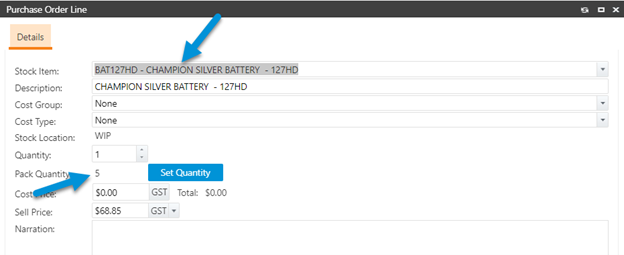
The behaviour here is to now select SET QUATITY. This will update the QUANTITY field to the same number as the Pack Quantity;
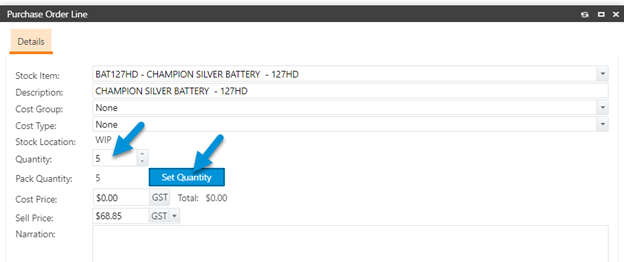
If you were wanting 2 packs of the batteries you would increase the Quantity field to 10 (2 packs at 5 items each pack).
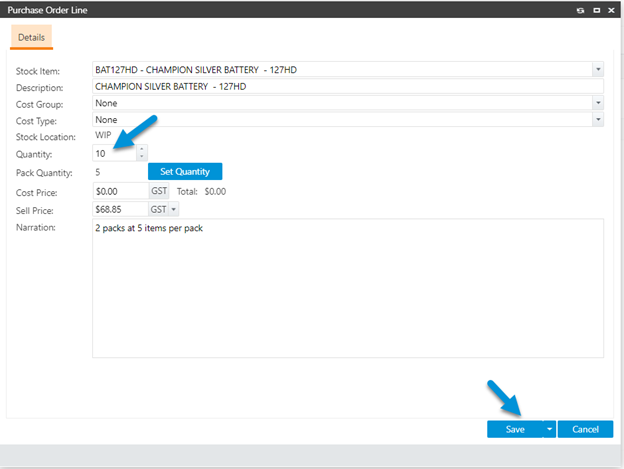
This functionality is also available in Mobile and App.
In this example for Mobile, the other Supplier for the Champion Silver Battery – 127HD has been selected; ‘Autobits UK Car Parts’ where the pack contains 10 items:
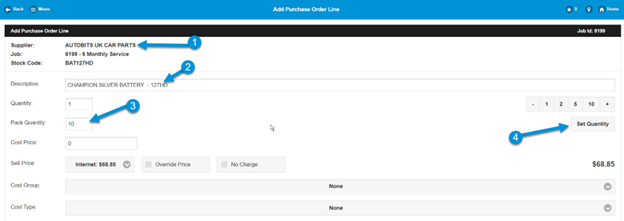
Selecting ‘Set Quantity’ updates the Quantity to ’10’:
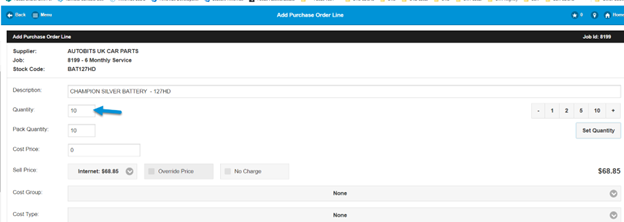
And the same for the APP;
