TimeSheet Manager is an application designed to allow admin staff to key manual timesheets across many users quickly.
Allocated is the amount of hours that have been allocated for the day.
Unallocated is the amount of hours TimeTrak expects to be allocated against the user for the day based on their TimeTrak Roster in TimeTrak 4.0 or the users Work days in TimeTrak 3.2
To enter numerous days against a user, hold down the shift key and select the dates you wish to enter time for so they are highlighted in blue like below.
Press the Insert key on your keyboard.
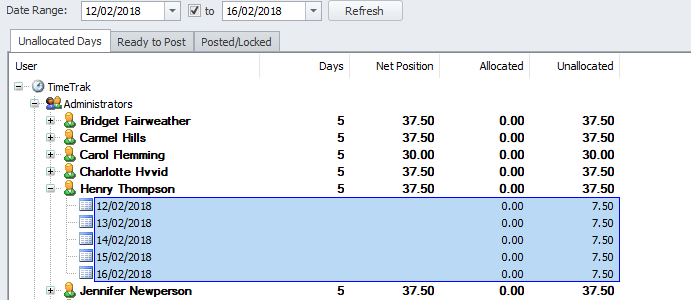
The Time Entry screen will appear with an “overview” based on the dates you have selected in the left hand bottom corner.
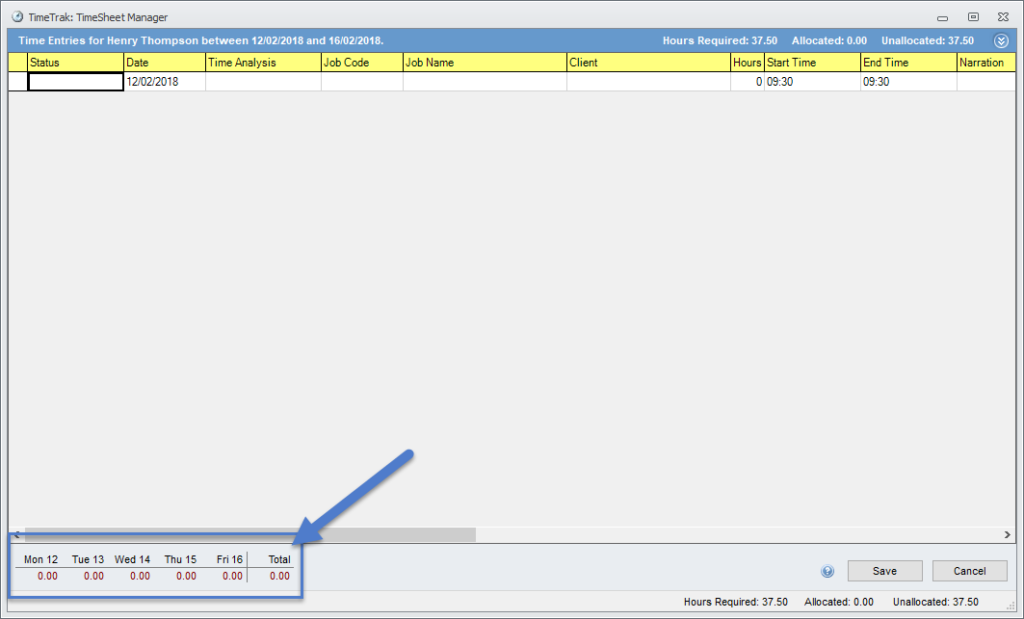
Tip: Typing a question mark into any field will bring up a selection box for you to choose from
As timesheets for the user are entered the total per day and week will update in the “overview”, as per below:
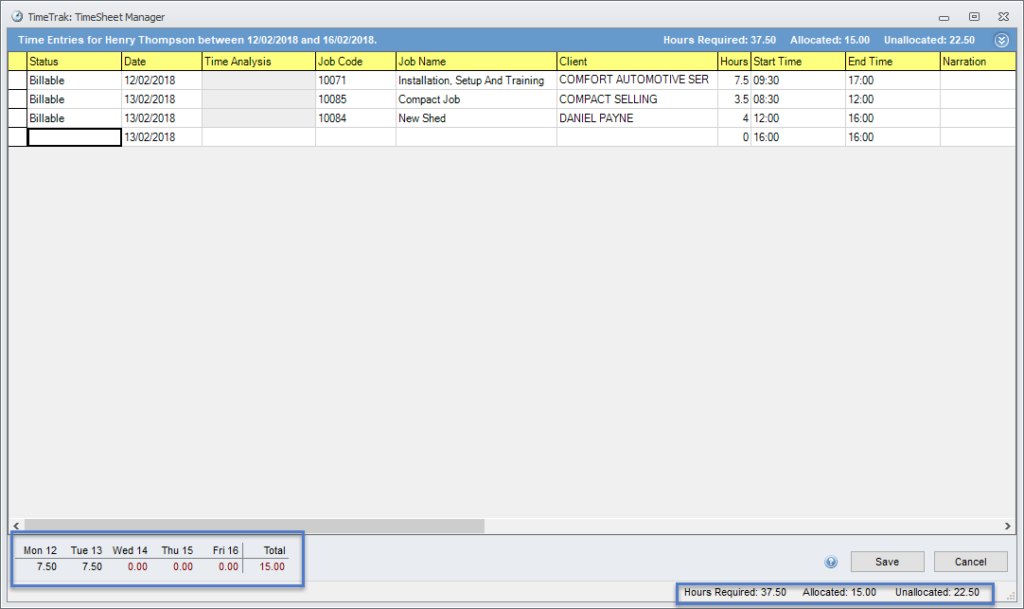
This provides the user keying timesheets the ability to quickly see the users position of time over the dates specified.
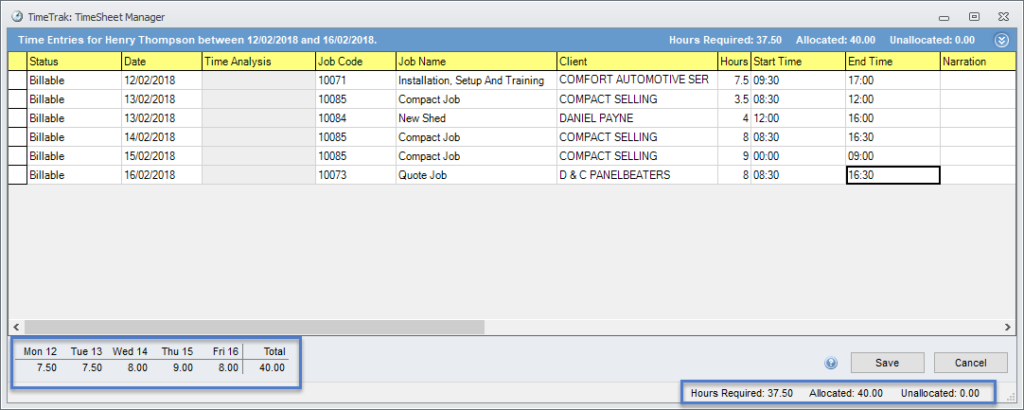
OK, as per below Henrys timesheets have been updated across multiple days.
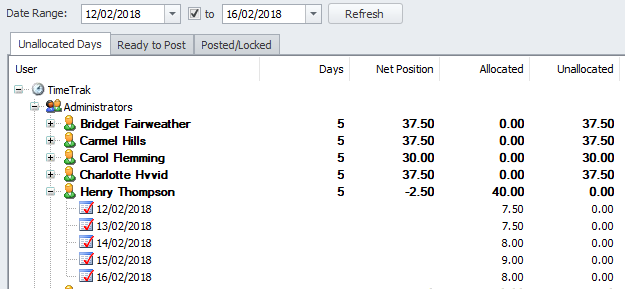
For information on more shortcut keys in Timesheet Manager users can click the question mark icon in the time entry screen which will open the shortcut key help screen to review.
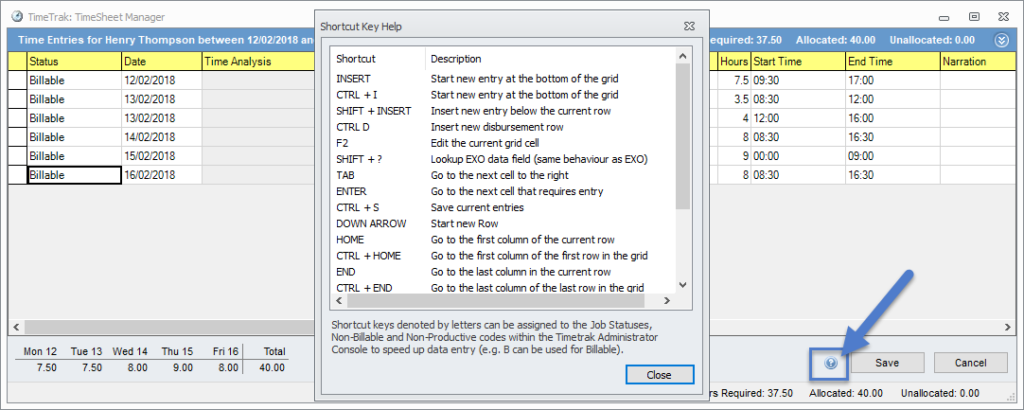
Users can also change the date range and user they are viewing in the time entry screen by clicking on the down arrow below:

Select the user you would like to create/ view time sheets for and the date range, click refresh.
Tip: Ensure you have saved the time entries you have created or amended for the current user before you click refresh, however there is a pop up to confirm you want to continue just to be sure.

If you have any further questions please contact the TimeTrak team via email: support@timetrak.co.nz or phone NZ: 0800 12 00 99 AU: 1800 60 80 77