CC and BCC in Scheduled Events
April 23, 2024 Product Tips,
A new feature in 23.1 for Scheduled Events is to introduce the ability to CC and BCC.
In some instances, clients would like to have an automated report or notification via email that is for both internal and external staff.
A working example of this is to send details of work completed to a client and have an internal email address CC or BCC included so they are aware of what the client is receiving.
To see CC and BCC field, you can add or edit the recipients in scheduled events.

In the standard recipient, you can now populate Email To, CC, and BCC.
Additionally with all email fields is you can add multiple email addresses separated by semicolon (“ ; “).

In the recipient data source, you will see two separate locations to add CC and BCC email.
• The first one is when you add and edit recipient datasource.
While the ‘Email To’ field is still the same and controlled by database query, you can set a standard or default CC and BCC email.

• The second one is available in the datasource.
When you’re going to create a datasource, you might see new field for CC and BCC.

The same process by creating a standard datasource, you can create a query from a standard table or custom table provided by your ERP support or TimeTrak Consultant.
Other than that, you can create a custom query to bring the field you needed.

Keep in mind that despite ‘Name’ and ‘Email To’ fields are required fields, you don’t need to populate the CC and BCC field if it is not required.
Additional information under recipient datasource, despite for having two separate CC and BCC, the default CC and BCC form will be added to the datasource form.
As per below example, Admin@focus.net.nz will be added to any email you set in ‘CCEmail’ under datasource form.

Search
Categories
Tags
Latest Entries
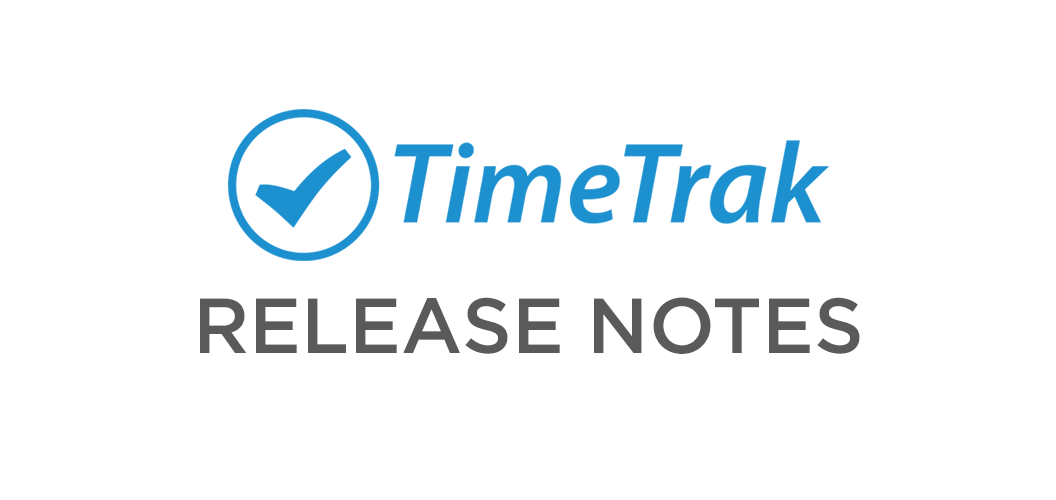
TimeTrak 24.1 Release Notes – What’s New
May 2, 2024

TimeTrak SMS
May 1, 2024
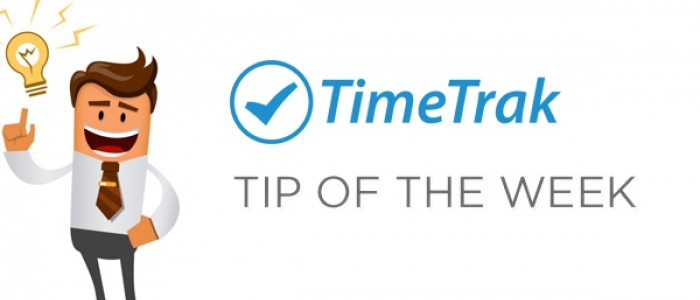
Job Quote Line Narrations Displayed in TimeTrak APP
June 22, 2023

TimeTrak – Jobs
June 13, 2023
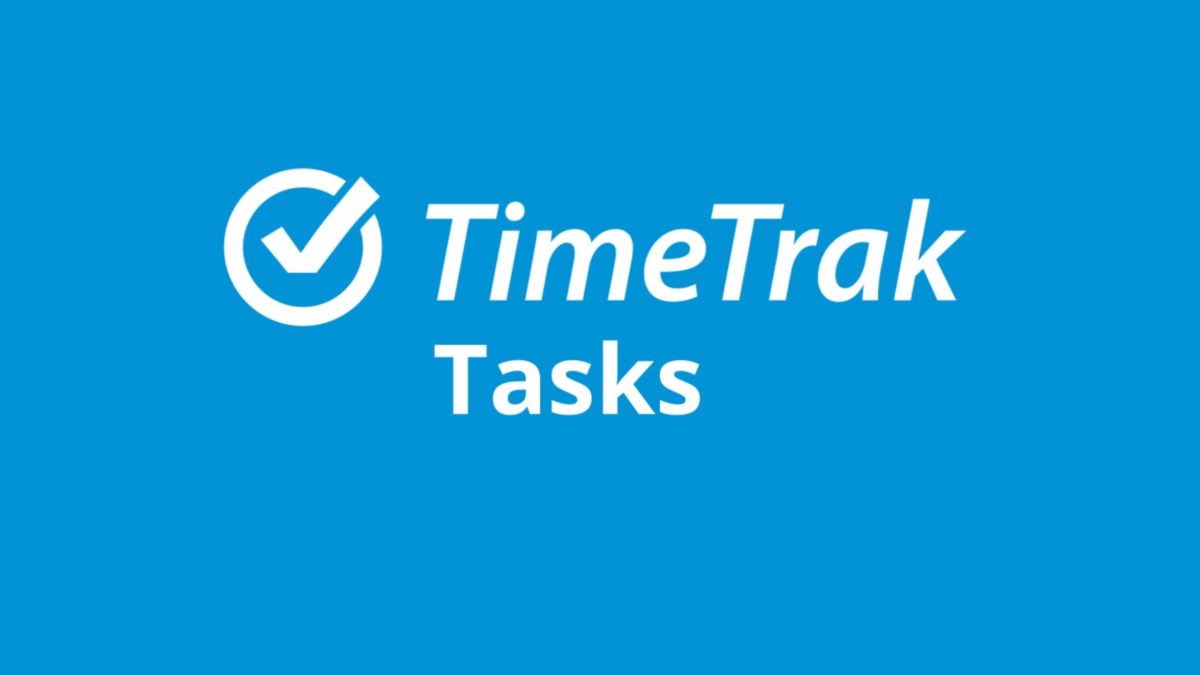
TimeTrak – Tasks
May 23, 2023

Payroll OverTime Calculator
May 2, 2024
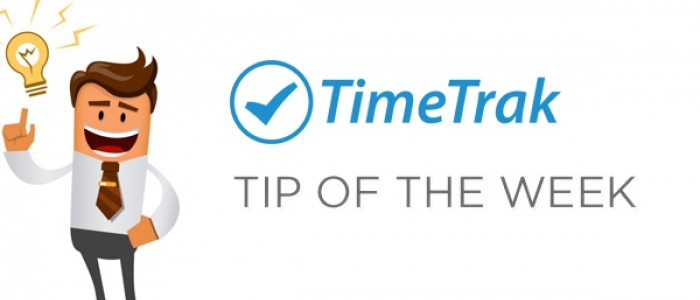
Disbursement description can now be edited within checklists in TimeTrak APP
April 30, 2024
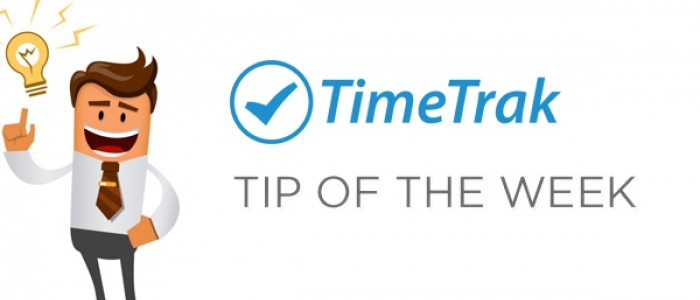
Access TimeTrak data for reporting
April 24, 2024